29 April 2020

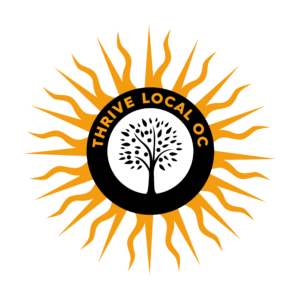
As a local business, you need a fast, cost-effective, and secure public way to keep your customers informed of your operations during the coronavirus crisis. Google has stepped up to help businesses like yours by providing special Google My Business COVID-19 Updates that are prominently displayed on your GMB account when your business shows up on Google Search and Maps.
Use Your Businesses Google My Business to Provide COVID-19 Updates
Temporary closures, changes to hours of operation, and modified services must be communicated to your customers, and Google has a variety of features restaurants can use to get that information out throughout the crisis.
With your Google My Business account, you can:
Add a COVID-19 update post to your profile
Use the new COVID-19 post type to share more detailed and timely updates about what’s going on at your business. You can add information about closures or reduced hours, safety and hygiene practices, availability of gift cards to support your business, and delivery services.
HOW TO: In your GMB menu, click on “Post” and choose the “COVID-19 update” tab and enter the information customers need to know during the crisis. Preview your post and hit “Publish.”
COVID-19 update posts appear prominently on your profile and are more noticeable to your customers.
Business Owners
When customers search for a business on Thrive Local OC they have category options and classifications: “Restaurants” “Pro Services,” “Locally Owned,” or “City.”
HOW TO: Add or edit in your GMB,” attributes in the “Info” section of your GMB account. Find “Attributes” and click “Edit,” then scroll through and select the attributes you want to display on your business profile for searchers. Make sure you click “Apply.”
Update your menu
If you reduced your selection, or have deals or specials to attract customers, update your menu.
HOW TO: In the “Info” section of your GMB account, click on “Menu” to add or edit your menu items and then click “Apply.” If you link to an URL of your menu, select “Menu URL” to update that information instead.
You can also add photos of your most popular dishes on Google Maps.
Mark your business “Temporarily closed” on Google
You can mark your restaurant as temporarily closed on Google to keep your customers up to date. NOTE: If you mark your restaurant as temporarily closed, it will be treated similarly to open businesses, and your local search rank WON’T change.
HOW TO: In your GMB menu, click on “Info,” and on the right you’ll see a section labeled “Close this business on Google.” Expand that section and click “Mark as temporarily closed.”
If your business is only adjusting hours and not closing for a set amount of time, use the “special hours” feature in GMB.
Give customers another way to connect with you
Turn on messaging for your business in Google My Business as a way to help your customers reach you. If you aren’t reachable by phone or it’s after your business hours, messaging can help customers get the information they need.
HOW TO: First, you will need to download the Google My Business app and turn on messaging. Once you turn on messaging, customers will find a “Message” button on your Google My Business listing where they can message you at any time.
- Messages will appear in the Google My Business app, and you’ll receive notifications for incoming messages.
- Customize an automated welcome message that customers will get when they message you.
- If multiple people own or manage your Google My Business listing, each one can message with customers.
Consistently keep your hours of operation up to date
At this time, any business may find a disclaimer on their profile to let customers know that their business info may not be up to date. Verified businesses can remove this disclaimer when they update recent special hours.
The disclaimer won’t appear if a business hasn’t set hours of operation or if you mark your business “Temporarily closed.” If you mark your business “Temporarily closed,” attributes such as takeout or delivery won’t display on your profile.
HOW TO SET SPECIAL HOURS: In your GMB menu, choose “Info” and click on “Special hours.” Next, click on “Add new date” and enter the opening and closing times for that day. When your done entering all your special hours, make sure you click “Apply.”
If your business is changing things due to restrictions
Use your business description to share information about your business, such as masks are required, only providing outdoor dinning, delivery only or you are providing the community, or if your services are delayed or taking longer.
HOW TO: In the “Info” section of your GMB account, you can enter information “From the business.” Do not include URLs or HTML, and you can’t exceed 750 characters.
Each of these Google My Business updates is an activity you should be engaging in to grow your online presence and better serve customers through the crisis and well beyond. All these updates will show on your Business Profile on Google Search and Maps search results.
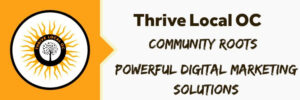
Add your business to www.thrivelocaloc.com. It’s FREE!
If you would like to add your business listing to our website, please click here or contact us today!